Inspired by the listicles past:
- Scott Alexander (Dec 2015)
- Julia Wise—computer setup stuff (Mar 2017)
- Sam Bowman (Oct 2017)
- Alexey Guzey (Dec 2018)
- Sam Bowman Part 2 (Mar 2019)
- José Luis Ricón (May 2019)
- Rob Wiblin (Jul 2019)
- Arden Koehler (Jul 2019)
- Philip Storry (Jan 2020)
- Gavin Leech (Apr 2020)
- Arden Koehler Part 2 (Aug 2020)
- Sam Bowman Part 3 (Nov 2020)
- Megan McArdle—kitchen stuff (Dec 2020)
- Yuriy Akopov (Dec 2020)
- Michelle Hutchinson (Dec 2020)
- ImmaSix (Jan 2021)
- Ben Schifman (Jan 2021)
- Yuriy Akopov Part 2 (Dec 2021)
- Aaron Bergman (Aug 2022)
- Mark Xu (Aug 2022)
- Sam Enright (Sep 2022)
- Sam Bowman Part 4 (Dec 2022)
You’ll see a lot of stannous fluoride toothpaste, electric toothbrushes, sleep masks, and various brands of computer mice, mechanical keyboards, laptops, and headphones—and sometimes password managers, chairs, monitors, and supplements.
I’ll avoid dramatizing the particular brands of routine products that I happen to use. I use a Logitech G502 wireless mouse and Jabra Elite 75t earbuds and like them but it’s not as if I’ve ever owned another mouse to which I can compare mine’s effectiveness. The exceptions are Google Calendar, Todoist, Zotero, and Obsidian, whose main alternatives—except for Roam in the case of Obsidian—I’ve tried and rejected. I’ll stick to products and tools whose possibility you might not have considered at all.
AutoHotkey Mappings
I have Caps Lock remapped to the Escape key (I have Left Alt + Caps Lock remapped to Caps Lock but I never use it). The normal Escape key is a big stretch away and you’ll be using Esc a lot with the Vimium Chrome extension (see below).
I also map “==-” to “—” so that I can type em dashes quickly. When I made this change, I almost immediately started using dashes much more often.
I have “-->” mapped to “→” but I don’t use this one much. In some fonts, the right arrow looks very small and unpleasant. It’s nice on Twitter though.
Capslock::Esc
LAlt & Capslock::Capslock
; em dash
:*?:==-::{U+2014}
; right arrow
:*?:->>::{U+2192}Chrome Custom Search Engines
Right-click the address bar in Chrome and click “Manage search engines and site search.” Scroll down to site search and click add. This lets you create shortcuts for pasting text around your search query. The one I use most often is my Wikipedia shortcut:
Shortcut: w
URL: https://en.wikipedia.org/wiki/%s
The “%s” takes the place of your query. Whenever I want to search for something on Wikipedia I just hit CTRL+l → “w ” and then the name of the Wikipedia article.
Some others that I use (title—shortcut—URL):
- Dictionary—m—http://www.merriam-webster.com/dictionary/%s
- Spanish Dictionary—sd—http://www.spanishdict.com/translate/%s
- Etymology—e—https://www.etymonline.com/word/%s
- Synonym—s—https://www.thesaurus.com/browse/%s
- Rhymes—rz—http://rhymezone.com/r/rhyme.cgi?Word=%s&typeofrhyme=perfect&org1=syl&org2=l&org3=y
There are also three I use often without any query, just as a URL shortcut:
- I use “z” as a shortcut for the URL “data:text/html, <html contenteditable>” which just opens a notepad in the browser which you can save as HTML
- I use “d” as a shortcut for “http://doc.new” which opens a new Google Doc
- I use “ss” as a shortcut for “http://sheet.new” which opens a new Google Sheet
Vimium Chrome Extension
Vimium lets you navigate Chrome without having to use the mouse much. You can scroll up and down with j and k, go back and forward in history with H and L, and navigate between tabs with J and K. Most usefully, you can open links by pressing f (or F to open the link in the same tab) and pressing the keys that appear over the link or button that you want to click. This will make sense when you try it.
Lock Laces
These elastic laces that I don’t have to tie could save me hundreds of hours over the course of my life, I guess.
Keychain Products
- Rolling Square inCharge 6 portable cable
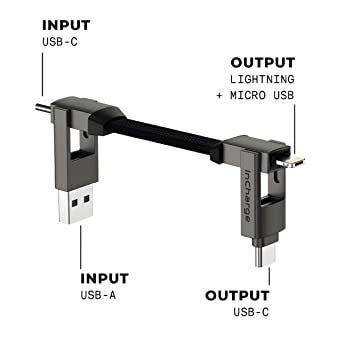
- Gerber Shard keychain tool (I had a Spyderco bug before the TSA took it; this is better anyway since I can still cut cardboard with the pointy end and it’s easier to open bottles with)

- I have a keychain portable charger (can’t find the exact brand but it’s similar to the image) but it might not be worth it; it charges slowly and bends easily

Upvoted for curating a list of other product recommendations. Very helpful!
On the keychain portable charger point I can recommend Tau by Rolling Square (the same company that make the keychain cable you recommend)
Rolling Square TAU® | Keyring emergency powerbank | Integrated cables | 3 different connections | Magnetic charging dock included |